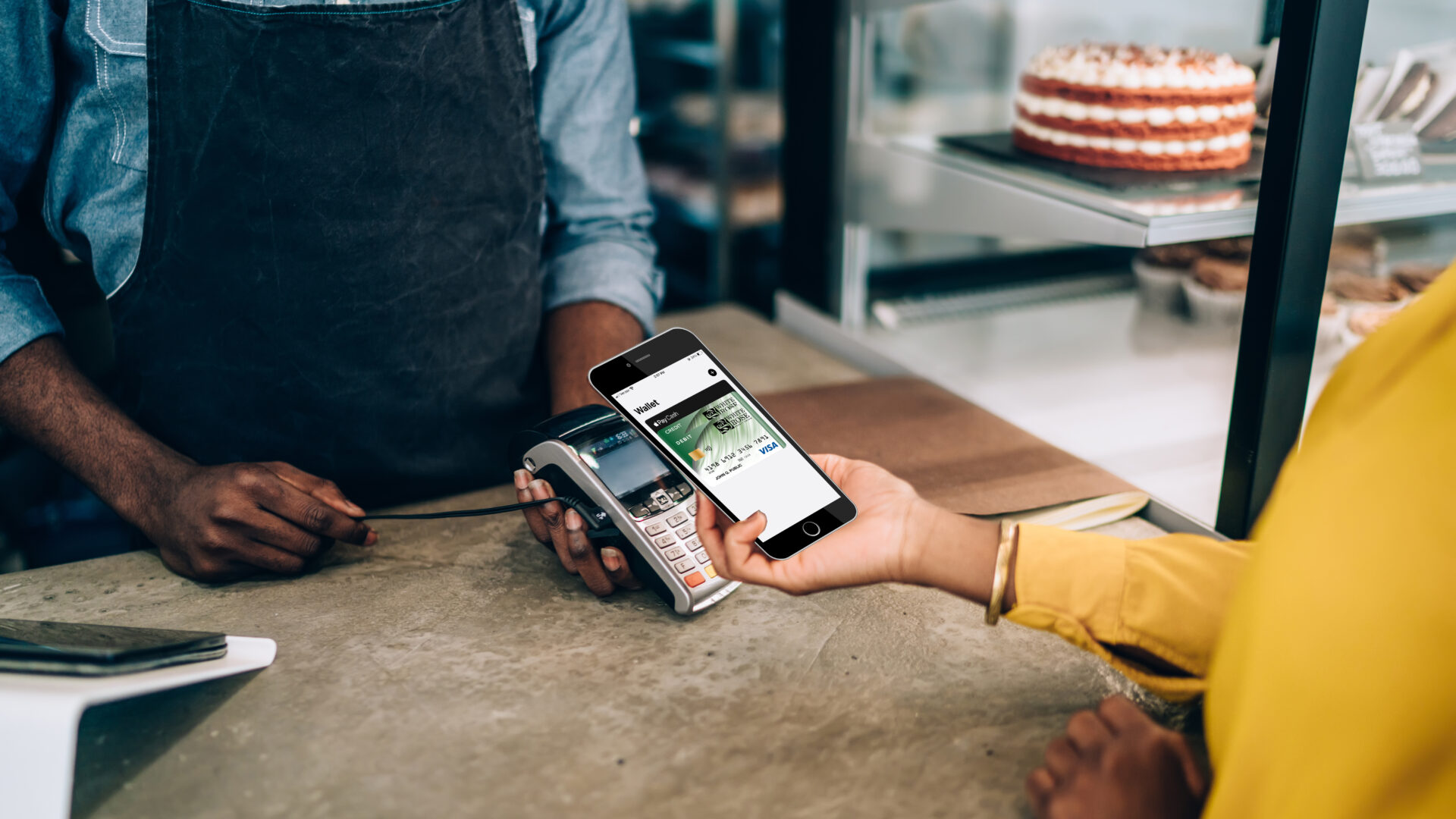No card swiping, signing, or pin required.
Purchasing has never been easier with your smartphone’s Digital Wallet.
- Open your smartphone’s Digital Wallet app
- Click on the add card icon
- Select debit or credit based on the card you are adding
- You will be prompted to enter your card information either manually or with your camera
- Verify your card and complete the confirmation process
Your smartphone’s security features will verify and protect your information automatically when you pay. You can pay with your Digital Wallet at eligible point of purchase terminals and even online.
You can view a Tutorial Video on how to set up Digital Wallet.
Speak to one of our representatives or visit any of our convenient branches to learn more.
Purchasing has never been easier with your smartphone’s Digital Wallet.
- Open your smartphone’s Digital Wallet app
- Click on the add card icon
- Select debit or credit based on the card you are adding
- You will be prompted to enter your card information either manually or with your camera
- Verify your card and complete the confirmation process
Your smartphone’s security features will verify and protect your information automatically when you pay. You can pay with your Digital Wallet at eligible point of purchase terminals and even online.
You can view a Tutorial Video on how to set up Digital Wallet.
Mobile wallet apps are designed to securely store debit and credit card information so you can easily make in-person and in-app purchases at participating merchants.
Simply open your mobile wallet app and follow the instructions to enter your White Rose Credit Union debit or credit card information.
Once you have entered your card information, you’ll be able to use your device to make purchases in stores and restaurants with payment terminals that are set up to accept contactless payments. Simply hold your phone near the reader. Also, Google Pay and Apple Pay have various options to make in-app purchases through other merchants.
Yes, digital wallet apps are secure because they don’t store your actual card numbers and the card information is encrypted. A separate security code is also generated for each transaction. Before the transaction is completed, you will need to enter either a passcode or use your device’s fingerprint ID feature.
These features are strong protections against card fraud and are designed to protect you. These are in addition to security features that White Rose Credit Union and card issuers already use to help guard against fraud.
Apple Pay, Samsung Pay and Google Pay – three of the most widely used mobile wallet apps.
These apps come pre-installed on the newest Android, Apple and Samsung devices. If you are using an older device, it’s recommended that you check to see if your device and operating system are compatible.
You can use your White Rose Credit Union debit or credit card with your mobile wallet app at participating Apple Pay, Google Pay and Samsung Pay retailers. Many terminals will have the RFID icon, indicating that they accept payments from a digital wallet app.
Convenience, speed, security, rewards, and technology are the top reasons to utilize a digital wallet feature with your White Rose Credit Union.
Purchasing has never been easier with your smartphone’s Digital Wallet.
- Open your smartphone’s Digital Wallet app
- Click on the add card icon
- Select debit or credit based on the card you are adding
- You will be prompted to enter your card information either manually or with your camera
- Verify your card and complete the confirmation process
Your smartphone’s security features will verify and protect your information automatically when you pay. You can pay with your Digital Wallet at eligible point of purchase terminals and even online.
You can view a Tutorial Video on how to set up Digital Wallet.
Apply Pay® is a registered trademark of Apple, Inc. Google Pay™ is a trademark of Google, LLC. Samsung Pay® is a registered trademark of Samsung Electronics Co., Ltd.